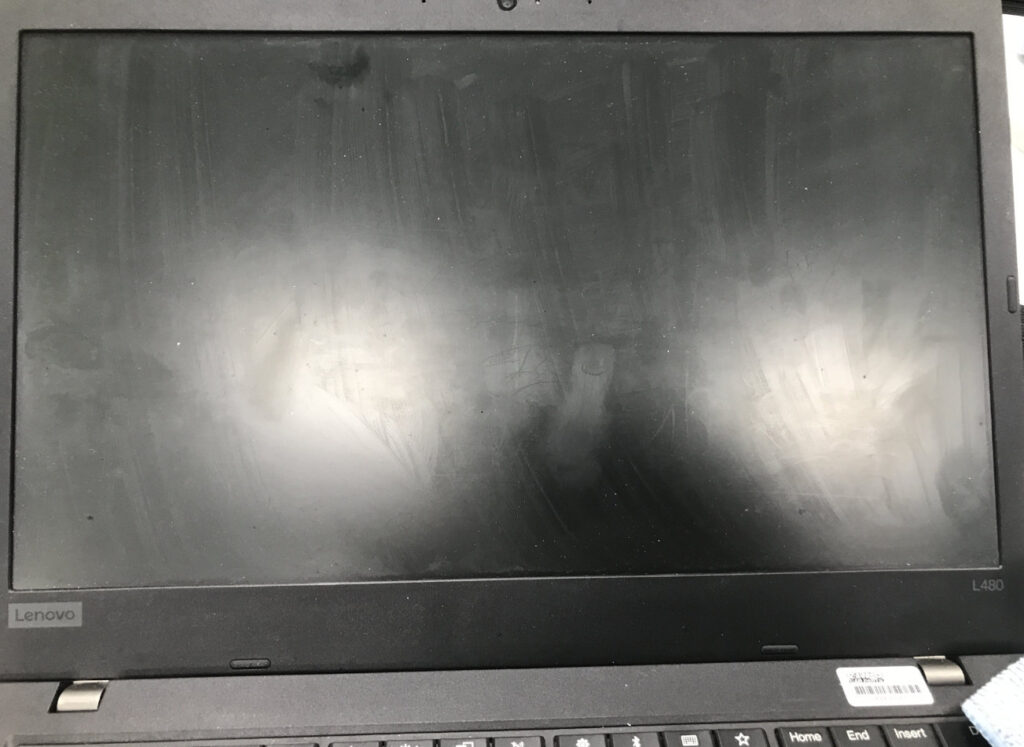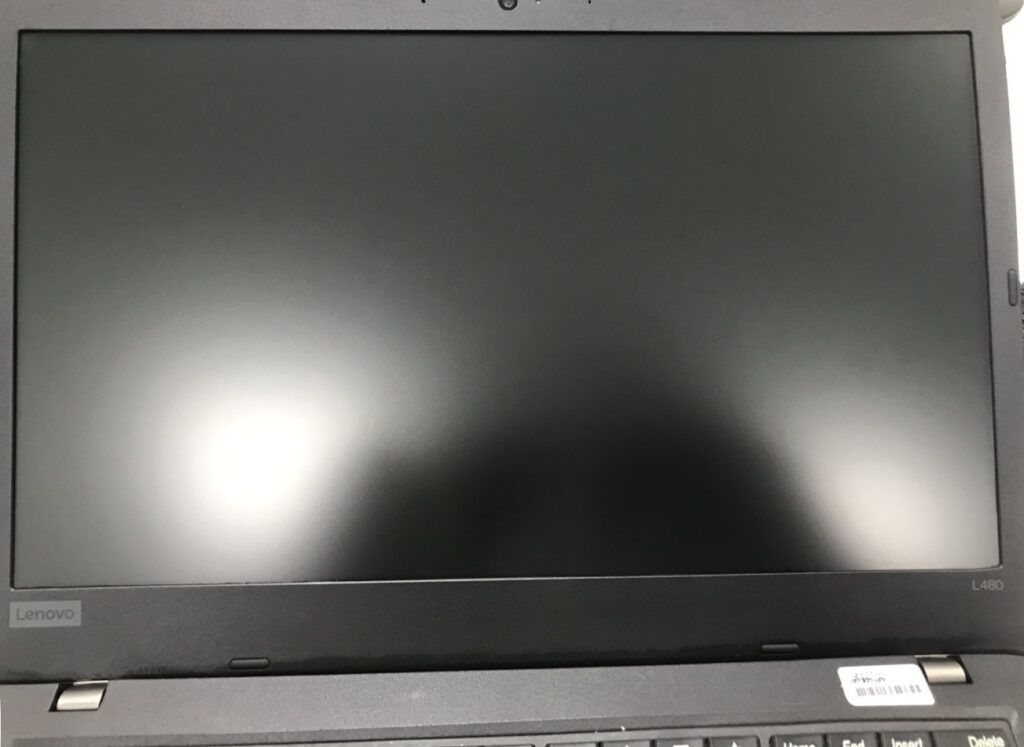Running tight on C: drive? Here’s how to free up more space for more stuff.
While the price of SSDs has fallen in the last few years, wasted space is still undesirable and Windows is just as good as ever at stealing those precious gigabytes. Like that one cousin at every Thanksgiving that leaves a ring of gravy around their plate, Windows has a bad habit of not cleaning up after itself—it takes more than it needs, unless you pay attention to how much it’s taking and do something about it!

Here are a few ways you can free up disk space in Windows.
If you have installed a big seasonal update for Windows 10, you may have noticed your free space has dropped significantly. With major upgrades, including between Windows versions, your previous windows installation is saved in a folder called “windows.old”. Unless you plan on reverting to the previous installation, it’s safe to remove this folder.
The best way to do this is with disk cleanup. You can get rid of any temporary files at the same time and remove even more garbage.
Hit the start key and type “Disk Cleanup.”
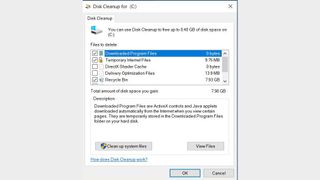
By default, disk cleanup only presents options to remove common items like temporary files and recycle bin contents. If you click the option to clean up system files, disk cleanup will restart and you will have plenty of new data to purge.
The option to remove Windows update logs and update data as well as the option to remove previous windows installations (windows.old) will appear.
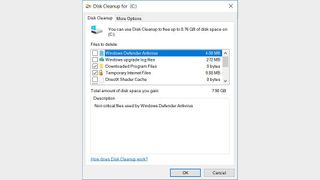
By now you should have a lot more room for storage, but there is at least one more thing you can do to claw back some file space.
From www.pcgamer.com